…(truly sorry for that ;-) )
Anyway, here’s a pretty substantial set of links for developing panoramas and larger images when you aren’t able to shoot a large image in a single shot.
PHOTOgraphical.NET – Making a Panorama: “Let’s jump right into it.
This summer I was in Norway and managed to get a number of decent images (which I haven’t shown on this site yet). At some of the scenes I shot a number of frames that I would use for panoramas.
Unfortunately I haven’t brought the optimal tools, but I took the change anyway. I’ll explain how to improve later on, but let’s have a look at what I did.
Jotunheimen is a mountain range (and a national park) in the southern part of Norway. I was entering the park from the north an shot towards south to create the following images:”
Here’s one from Microsoft:
A panorama is a picture that is made by combining a series of photos into one large picture. By combining a series of photos, you can provide a complete view of an area or location that cannot fit in a single shot. Panoramas are usually made by taking a series of photos across a horizontal (or, at times, vertical) line.
This article will walk you through the process of creating a panorama—from using your digital camera to take the photos that you plan to use in a panorama to creating the actual panorama by using Microsoft Digital Image Suite 2006.
And this one from Kirupa.
And from Nature Photographers OnLine Magazine.
Fortunately, you do not have to invest thousands of dollars in these specialized cameras and their dedicated lenses to take great panoramic images – you can do so with the 35mm or digital camera you already own. This can be done by either cropping a 35mm frame into a panoramic format or taking multiple images and then stitching them together on your computer. This article focuses on the process of taking a multiple-image panoramic photograph, as this technique gives you the capability of making much higher resolution images than cropping a single 35mm frame can.
Need a tripod head (cheap) to make your giant panoramas?
Like most photography nerds, I have at times experimented with making composite panorama photos out of multiple images – even well before digital cameras entered the scene. Digital, of course, opened the exiting prospect of making perfect panorama photos, without using any scotch tape to tape prints together with afterwards.
But as it turns out, despite the theoretical possibility of perfect panoramas, in actual practice perfect panoramas are very hard to come by. At least they are rarely realized with the usual combination of hand held shots stitched together with whatever stitching software comes with the digital camera.
And when you absolutely must shoot a carousel, you gotta have this information.
When taking pictures of a carousel, it’s often difficult to fit the entire carousel into a single shot. For most of us with consumer-grade digital cameras, there are no wide angle lenses available to help us out. However, it is possible for someone with a bit of knowledge of photo editing software to take two overlapping pictures of a carousel and build them back into an image of the complete machine.
And finally, from the Cornell Department of Plant Pathology. (Really…)
Using digital imagery and Photoshop or other specialized computer stitching programs it is possible to create 360 degree seamless panoramas. These panoramas make for interesting stand alone imagery and can be converted into Quick Time movies for an interactive web experience. Creating a panorama is a multi-step procedure that is best done with some specialized equipment and software.
Remember to take your time and create as seamless an image as possible. Then print it big, put it in your break room, office or den. Try a cool effect like metallic paper and flush-mounted board.
Ooops, one more: This one is very cool.
Often you only need to stitch a few images together to create a larger, high resolution image that does not go full circle. In this tutorial, we will stitch six images in cylindrical and rectilinear (normal) formats.
The photos for this tutorial are courtesy publick visual communication.


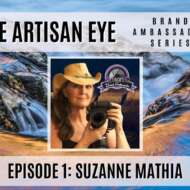






Leave A Comment