 Have you ever been disappointed with unclear or pixelated prints you ordered on line? Perhaps you even thought it was your printer’s fault. After all, your images looked great on your computer. So how do you ensure your high definition photos print that way?
Have you ever been disappointed with unclear or pixelated prints you ordered on line? Perhaps you even thought it was your printer’s fault. After all, your images looked great on your computer. So how do you ensure your high definition photos print that way?
Pixelated prints are caused by printing low resolution files. This mainly occurs from using a low megapixel camera, a camera phone or cropping for file too much. Our unique ordering process will analyze your file when you upload to try to anticipate any quality issues that may occur from a large print being made from too small of a file. This rating is displayed in an easy to understand scale from ‘excellent’ to ‘poor’. Anything that dips below what we would recommend gives a warning asking if you are sure you would like to proceed before you can add the print to your cart.
Knowing your camera or file limitations can prevent a lot of frustration and help ensure that you are satisfied with your prints each and every time you order. Here are some tips on how to get the best quality photo reproduction.
• Make sure your digital camera is set at the highest possible resolution or pixel ratio available. A camera with 10.0 Megapixels and above will allow you to print larger photos. If your camera is lower than 10.0 MP you will need to print smaller photos to maximize your print quality.
• Camera phones are not ideal for making enlargements. Most camera phones do not go above 8.0 MP. While you would still be able to print high quality photos at lower print sizes, anything above an 11 x 14 and the quality will start to diminish below typical high definition photos.
• Be careful when cropping! The more you crop in to a photo, the more pixelated it will become. When you crop you are removing file resolution, ultimately the pixels. The cropped file will only have a fraction of the original file information, and will limit how large it can be printed.
• Viewing a file on your computer screen requires a much lower resolution than printing a quality photo. Especially when trying to print larger size prints. So, an high definition photos can look great on your computer screen and poor when printed if it does not have enough file resolution. A quick way to catch any potential problems before printing is to zoom in on your file and try to duplicate what it would look like when it is blown up to the size print you would like.
• One man’s trash is another man’s treasure. Print quality often is based off of personal opinion. What may not be acceptable to some is just fine for others. The best way to find your threshold is to experiment printing different sizes from your files.
• Keep your viewing distance in mind for your print. A file that is borderline in resolution quality will look great when viewed from across the room. Only up close will you be able to discern the file and pixel loss. Areas that show the most damage are gradients of solid color, like the sky of a landscape shot or the flesh tone on a portrait.
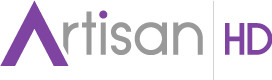









Any recommendations for output sharpening? Would it differ from print product to print product?
What prints would you recommend for altered surface applications?
Very interested!
Hi Dan,
Thanks for the inquiry! Sharpening can be tricky. Too much, and it looks “fake” – too little, and the final results may not be noticeable. In PRINT, we also need to focus on final DPI at full output size. For that, I would highly recommend this software plug-in: ON1-Resize https://www.on1.com/products/resize10/ What can take hours if done manually, can be done in minutes with a few clicks.
The other thing to consider is the Print Media. If you want CRISP on Canvas, you may want to sharpen a bit more, as the texture can soften the final look. However, if printing photographically (like on FujiGloss or FujiFlex) THAT media will show lots of detail, so don’t over-do it. I hope that helps? If you need more info, feel free to reach out via email! support@artisanhd.com or call 1.877.948.0009.