Sending an image file that won’t translate to a crisp and clear image when printed is one of the most common missteps people make when producing custom prints. If the image file doesn’t have the right dimensions and pixels per square inch (PPI) it will look blurry or distorted when printed. So how do you know if your image file will work for an art print in the first place?
Instead of learning the technical qualifications on either your Windows PC or Apple Map, you can rely on online tools and the expertise of your online print provider. At Artisan HD, we use an online configurator that automatically detects the file size and dimensions to tell you, before you’ve even submitted and paid for it to be printed, that the image file will or won’t work for a custom print.
Additionally, a team member manually double-checks each image file before starting work on the order to confirm that the image will be as perfect as you’re picturing it in your head. Should our customer service team find that an image is too small for your order, they reach out to you directly to let you know and review your options (typically to downsize the print or find a different image file that’s more apt for the job).
The good news is that you need no technical expertise or experience to get this answer. In fact, online art print studios, like Artisan Colour provide you with two different checks
So logistically, you don’t need to worry about the size of your image file. We know that some people have more technical knowledge than others and we’re here to help with your HD photograph sizes.
All that said, if you’re interested in finding the file dimensions and sizes here are some helpful tips.
Tips For Identifying File Sizes On Windows
It’s easy to get information on any file, including image files on Microsoft Windows.
- Open a Windows Explorer program
- Within that program, find where the file is saved
- Select file
- See the dimensions and file size information at the bottom of the window
 Tips For Identifying File Sizes on Mac
Tips For Identifying File Sizes on Mac
Similar to Windows, it’s easy to find dimensions and file sizes on Mac.
- Open a finder window
- Find where the file is saved
- Select file
- Control+click (ctrl+click) and select “Get Info”
- See the dimensions and file size in the window that pops up