Turning a digital image into a physical print that captures the essence of the original scene is an art in itself. While various file formats can be used for digital printing, some are distinctly better suited for this purpose. Among these, the TIFF file stands out as the gold standard for professional photo prints due to its robust features.
In this post you’ll find:
TIFF: The Optimal Artwork File Format for Professional Prints
 Why choose a TIFF file for your digital prints? The reasons are manifold:
Why choose a TIFF file for your digital prints? The reasons are manifold:
- Lossless Compression: TIFF files maintain all image data, ensuring that quality isn’t sacrificed for file size.
- High Bit Depth: They support a higher bit depth, which means more detailed color and smoother gradients.
- No Compression Artifacts: Unlike formats like JPEG, TIFF files don’t create artifacts or distortions, keeping your images crisp and clean.
- Support for Layers and Transparency: This makes TIFF files incredibly versatile for detailed editing.
- Metadata Storage: TIFF files retain important data about the image which can be useful for post-processing.
- Ideal Resolution and Color Profile: For printing, TIFF files should ideally have a minimum resolution of 150 DPI and preferably 300 DPI at full print size. The Adobe RGB98 color profile is recommended for these files because it provides the highest quality output by covering a broader color spectrum.
Step-by-Step Guide to Prepping Your TIFF File for Printing
Step 1: Check Resolution & Dimensions
First, access your TIFF file’s properties to check the resolution. For professional quality, aim for 300 DPI. Ensure the dimensions match your desired print size. For example, an 8 x 10-inch photo should be set to 2,400 x 3,000 pixels.
Step 2: Color Management
While TIFF’s Adobe RGB98 color profile is optimal for capturing a wide color gamut in digital form, most printers use the CMYK color model. Convert your file to CMYK via your photo editing software to ensure the colors in your print will closely match what you see on screen.
Step 3: Maintain Uncompressed Format
To preserve the integrity of your image, save your TIFF file in an uncompressed format. If you must use compression, opt for LZW, which is lossless. Before saving, flatten any layers to ensure the file prints as you see it in your editing software.
Step 4: Final Image Adjustments
Make any necessary adjustments to color balance, brightness, contrast, sharpness, and noise to optimize your image for printing. It’s crucial that these adjustments are made on a calibrated monitor to ensure what you see is what you get.
Step 5: Save Your TIFF File
When saving your adjusted TIFF file, ensure you embed the color profile and set your compression preferences. Confirm that your file is compatible with the software and services used by your chosen printing company.

Uploading Your Image Files to ArtisanHD
Once you have prepared your TIFF file as outlined above, the next crucial step is uploading it to a printing service like ArtisanHD. To ensure the best possible quality of your printed photo, it’s important to follow the specific requirements set by the printing service.
ArtisanHD’s Preferred File Specifications: ArtisanHD prefers an uncompressed, flattened TIFF file for the highest quality output. Here are the key specifications they recommend:
- Resolution: Minimum of 150 DPI at full print size, though 300 DPI is optimal for the best quality.
- Color Profile: Adobe RGB98 to maintain rich and accurate colors. (Note: Avoid grayscale as it’s not supported for optimal printing.)
- Format: While TIFF is preferred due to its high quality, ArtisanHD also accepts JPEG files, as well as other formats like PSD and PSB. However, if you aim for the top-notch quality, sticking to TIFF is advisable.
- Bleed Requirements: Include a 1/8” bleed on all images to ensure no part of your image is lost during the trimming process.
- Placement of Signatures/Logos: Ensure any signatures or logos are at least 1/2” away from the edges to avoid cropping during the printing process.
Uploading to ArtisanHD: When you’re ready to upload your file, visit ArtisanHD’s website and navigate to their upload section. Here, you can directly upload your prepped file following the guidelines mentioned. Make sure to double-check all settings before final submission. If you’re unsure about any details or need further clarification on the file preparation and upload process, ArtisanHD provides a comprehensive FAQ section that can be immensely helpful:
- Format for Professional Photo Printing Online
- Understanding sRGB vs. Adobe RGB Color Profiles
- Determining Your HD Photograph File Size
By adhering to these specifications and utilizing the resources provided by ArtisanHD, you can confidently ensure that your digital images are transformed into stunning prints that maintain the integrity and quality of your original artwork.
Conclusion
Preparing your TIFF file for printing might seem daunting at first, but following these steps will ensure that your digital prints are as close to perfection as possible.
By taking control of resolution, color management, and file settings, you can transform your digital artwork into stunning professional prints that stand the test of time.
Remember, the effort you put into prepping your file is directly reflected in the quality of your printed photo, making these preparatory steps essential for any serious photographer or digital artist.










Leave A Comment