Sizing Images for Print: How Big Can I Print my Photo?
“How big can I print my photo?” is a rather common question when sizing images for print and the answers may surprise you! Depending on the output of your choice, we have a few quick image sizing tricks to help you find out if your image is the perfect size for printing. Hopefully these simple steps will help you select the best images to print and give you full confidence that the outcome we be as brilliant as you pictured it.
Ideal Picture Sizing for Printing
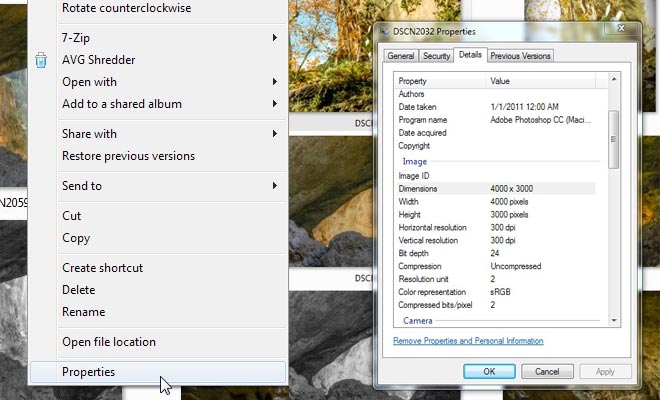
To find image size on a PC, right click on your image and then select “Properties” from the menu. Once on the “Properties” window on a PC, look for your Dimensions.
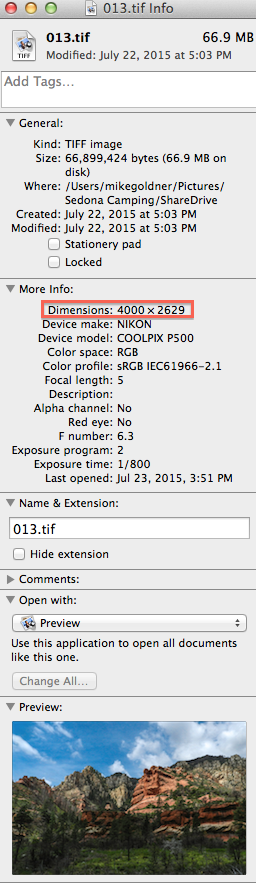
On a Mac, control-click the image file, then select “Get Info” from the menu, Once on the Info panel for your image, look under “More Info” to find your image dimensions.
Once you identify the image you wish to print, look up the pixel dimensions of the file.
- In a Mac environment, control-click the file, then select “Get Info.” You will see a lot of information about your photograph in the pop-up window.
- On a PC, just right-click the file, go to “Properties” and find the info in “Details.” The data we’re most interested in is the dimensions.
In the case of our test file (see image), the dimensions are 4000×2629 (width is always listed first, then height). These are the pixels or dots in the image and are commonly referred to as PPI (pixels per inch) or DPI (dots per inch).
InkJet printing uses CMYK process, and in our case we utilize the latest in Latex Based Inks. The machines rely heavily on DPI for the best possible resolution and output. It is ideal to provide us an image file with 300DPI at full print size.
Sizing Images for Print
If you don’t have a 300DPI print-ready file, you may be wondering how to figure out what size to print. It’s just simple math: DIVIDE the pixel dimensions of your file (in our case 4000 x 2629) by 300. The result is 13.33 x 8.76. This gives the linear inch dimensions for print output. So, if my image is destined for the InkJet, I can say with full confidence that it will print great at 13.33” x 8.76”.
Seems a little small you say? Yes, we would agree. We can actually increase the size of the print as much as 50%, resulting in a print file measuring 26.66” x 17.52”. For Inkjet, this size would be at the edge of our comfort zone: 150DPI. However, some prints just NEED to go bigger and as long as you are aware and have accepted the quality waiver, we can go bigger. But it’s important to note that with over-sizing images you may start seeing slight pixilation in the image.
What is LightJet Printing vs. Traditional InkJet
LightJet printing uses RGB laser-exposed photo-paper for true continuous tone printing and chemically developed photos. With LightJet printing, we have a little more flexibility with sizing images. InkJet on the other hand sprays ink through tiny nozzles, and is typically capable of 300–720 DPI.
For the best possible output, the LightJet printer will require a minimum resolution of 150DPI. So using the same formula as above, we divide the pixel dimension of the image by 150 and arrive at 22.66” x 17.52”. At this size, there are no concerns about resolution and quality. Since LightJet printing relies less on DPI and more on overall pixel condition (artifacts in the image – see screenshot), it is safe to reduce the full print resolution down to 100DPI and still capture amazing results. Now you can print as large as 40” x 26.29”.
Image Sizing Review
So remember, identify your image dimensions and divide to determine image sizing. Divide by 300 (ideally) or 150 (minimum) for InkJet and 150 (ideally) or 100 (minimum) for LightJet and your images will print at optimum size and resolution.










[…] Find a high-quality image to start with: We prefer a 150-300DPI file at full print size to assure the best possible […]
This size check is super helpful, especially if you’re not quite sure exactly how big you can actually print your digital image, and ultimately means you don’t have fret or worry about ordering a GIANT poor quality.