Scott Byer and Adam Jerugim of Adobe gave a lecture at Photoshop World this past September about optimizing your computer’s performance when working with big files. Scott has posted the lecture notes on his blog Living Photoshop. There are guides for Mac and PC settings you can change and ways to test your system’s speed. Most of our customers will spend hours of their day working with large files for big prints. This comprehensive guide could help you shave off some time in your work flow. Couldn’t we all use some extra minutes in the day?
Photoshop World – Heavy Lifting:
I wanted to call out a couple of things that are currently buried in the speaker notes, and I’m not sure if I got them across appropriately. First, setting Photoshop’s memory percentage to 100% only makes sense if you’ve got more than 4GB of RAM in the machine, and again, only if you haven’t run into trouble running the filters you need that way, and are on CS3. We’ve improved our ability to back off in the case that the machine we’re on starts to page every version. However, it’s still important to watch that free RAM (or, in the case of Vista, the amount still being used for the system file cache). It’s important that you watch what’s going on on your system when pushing things to their limit. If you’re regularly seeing free memory (or the amount of free memory + system cache on vista) go below 20MB, it’s time to back off that memory percentage setting and try again.
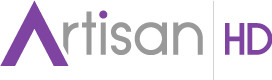





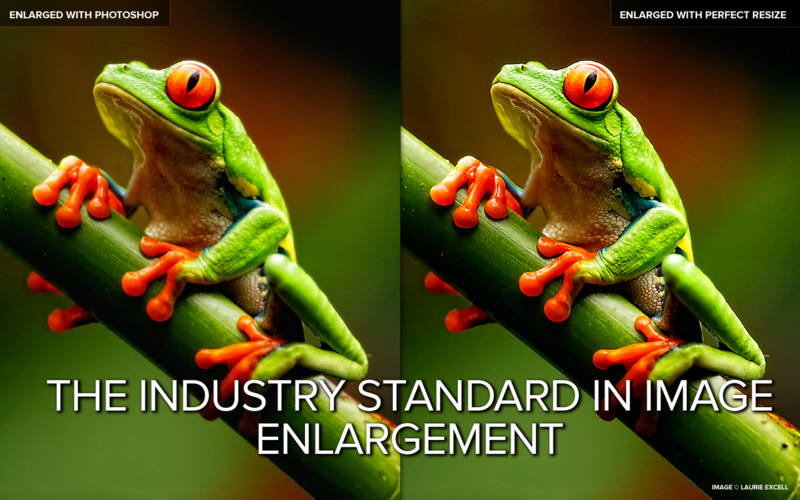
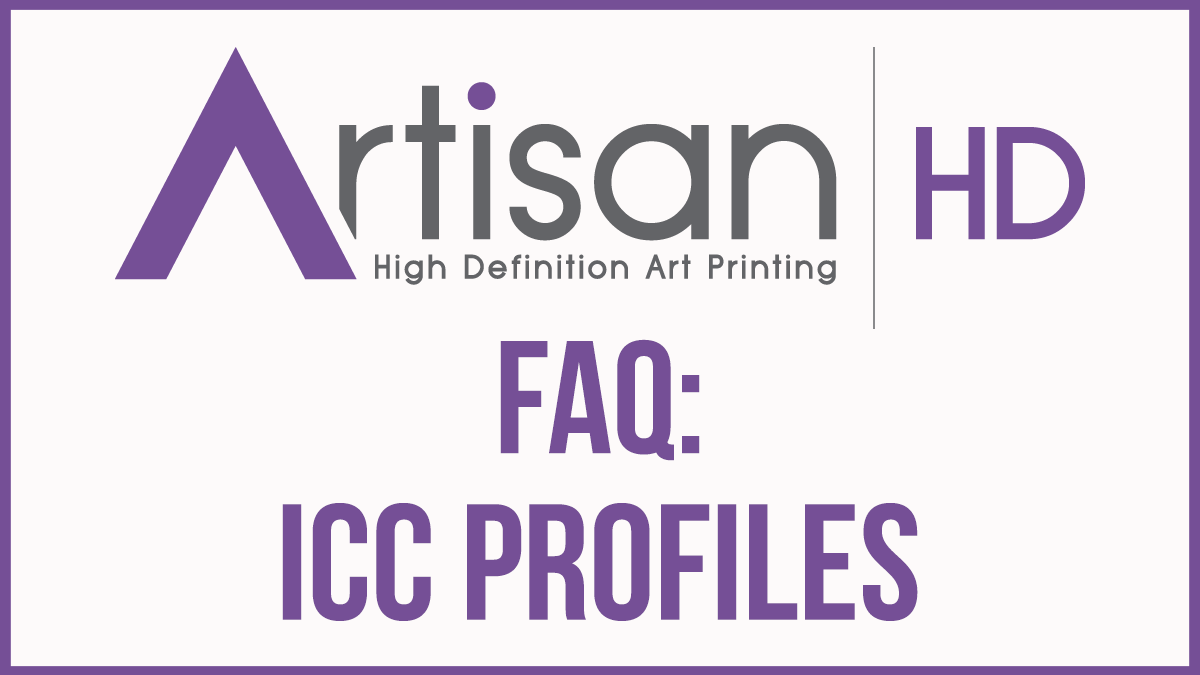



Leave A Comment